I get many comments on my blog posts that ask me about the charts I add to many of my posts. I have Family Tree Maker to record and organize my genealogy data. Therefore, that is the program I use to generate charts. This post is not meant to be an advertisement for that program. I am sure there are many options to use that would do the same things. However, this is what I use and it can give you an idea of what is available.
When I write a blog post I try to add a chart that can easily show information & family relationships of the person or people who are the focus of the post.
Family Tree Maker has many options that will generate charts or reports with the data I have already to saved to the program. At the top of my computer screen I click on "People" and find the individual I want and then Click on "Publish" and have the choices seen in this screen shot.
Publication. From these options I usually use "Charts." Then I have many options and I have used most of these charts over the years, depending upon what information I want to display and how much space I have for the chart to fit. The fan chart, for example, is large and if I add it to a blog post then details will be small. If I print it I will need large paper.
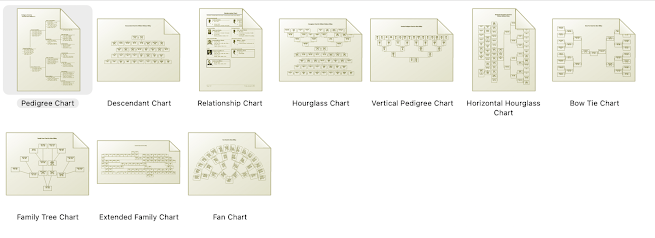
Charts. Each chart can be adapted to your needs. You can decide how many generations of information you want to display. You can decide wha information you want to display for each person. Do you want to display the full birth and death details, day, month, year & location OR do you want to display just the range such as 1900 - 1990? Do you want to add marriage or burial details? You can adjust the chart to your needs.
Vertical Pedigree Chart. For blog posts I use this chart the most often. I go to the "People View" and select the person who I am researching or blogging about. Then I go to the "Publish" tab, select the 'Vertical Pedigree Chart" and click on "Generate Report." A chart will appear and to the right of the chart with many chart options.
Options:
- Items to include
- Fonts (fonts, colors, sizes, alignments)
- Box, Border & Line Styles (many options)
- Inclusion of Images
- Page Set up (for printing)
- Margins (for printing)
These options are for any of the charts you chose. I suggest you play with these to find what you like. I have tried many of the options to find what I think will print or display clearly, with the information I want to share, in a manner that is easy for people who are not genealogists to understand.
In the above chart I have changed colors in the boxes for males & females. I also have "Generation Boxes" on the left which are optional. The font can also be different for males, females, labels. In the chart below I omitted colors, Generation Boxes & the spouse of the primary individual.
I could add the siblings of the primary individual & change each generation to a different color. I can change the shape & color of the primary individual's box.
Do you want to add your sources for each fact in the chart? You can do that. Footnote numbers will show in each box and the list of source details will follow the chart. Do you want to add your name & address or blog name to the chart? You can do that. Do you want to add embellishments? You can do that too.
Keep your purpose in mind. Do you want to print the chart? Do you want to add it to a blog post? Is the result for a genealogist or someone who knows little about genealogy? Design the chart for your need. Play with the options. You can always delete the things that do not work for you. When you find a format that works you can save it in the program. You can go to your saved charts & formats to use again.
I hope this inspires you to use charts to share your research with others.
Do you have a different program or app that you use?
How do you use your charts? Please comment and share with us.


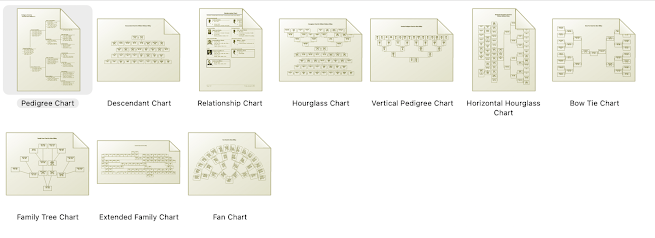


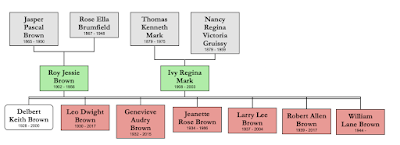
Well done. Thanks.
ReplyDeleteSo that's what you use! I use Family Tree Maker for all my work too, but I have yet to use the vertical pedigree chart, which is one had had asked about before. I did not recognize it as a Family Tree Maker chart. I must try it out! Thanks! :)
ReplyDelete