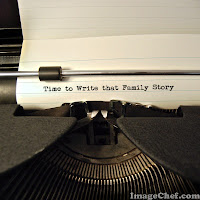A
Table of Contents is a necessity for a well-organized genealogy book. When I am
in an archives or library and I am trying to decide if a reference book will be
helpful to my research I first look at the Table of Contents and the Index. Therefore,
when writing my own books, I am sure to include both.
In Microsoft Word there are manual and automatic options for inserting a Table of Contents. I
like to use the automatic option. It is easier because my contents may be
altered as I write and Microsoft Word will change my Table of Contents as I
make those alterations. To make that happen I had to first set up Heading Styles.
Heading Styles
I
looked at my outline to decide the sections of my book. Then I decided on the
styles I wanted. Because my book is titled ‘Remembrances’ I named my Styles
REM1, REM2, REM3, etc. I made notes on my outline to keep track of my ideas.
REM1.
All Capitals; size 18 font; double underline
REM2.
All Capitals; size 18 font; no underlines
REM3.
All Capitals; size 16 font; etc.
Here
is a section of that outline with my Style Markings. {I made changes here to make it fit easily in this post.]
REM1 TABLE OF CONTENTS
REM1 INTRODUCTION
REM1 ANCESTOR TREE OF A J GARDNER
REM1 THE FAMILIES
REM2 BRADY
REM3
REM3 The Brady Family
Timeline
REM3
REM3
REM4
REM5
REM4
REM5
REM4
REM5
REM4
REM5
REM4
REM5
REM3
REM2 COYLE
REM3 The Coyle Family
Tree
Table
of Contents
Next I clicked on the spot I
wanted to add the Table of Contents. Then I clicked on the Reference tab &
clicked the Table of Contents box. The drop down menu gives Automatic & Manual
options.
I wanted more options. For
example, I set up 5 Style Headings [REM1 - REM5] and I want 5 levels in my Table of Contents. My outline & my Table of Contents will begin at the margin for level 1 & then move over 4 times for subsections, giving me 5 levels.
There is a video that shows the steps more clearly than I could list here.
There is a video that shows the steps more clearly than I could list here.
Once it is in place I can work on my book, click
on the Table of Contents & then click ‘Update Table’. The table will be updated to show the changes I made.
Have you made a Table of Contents? What did you use to generate it?